
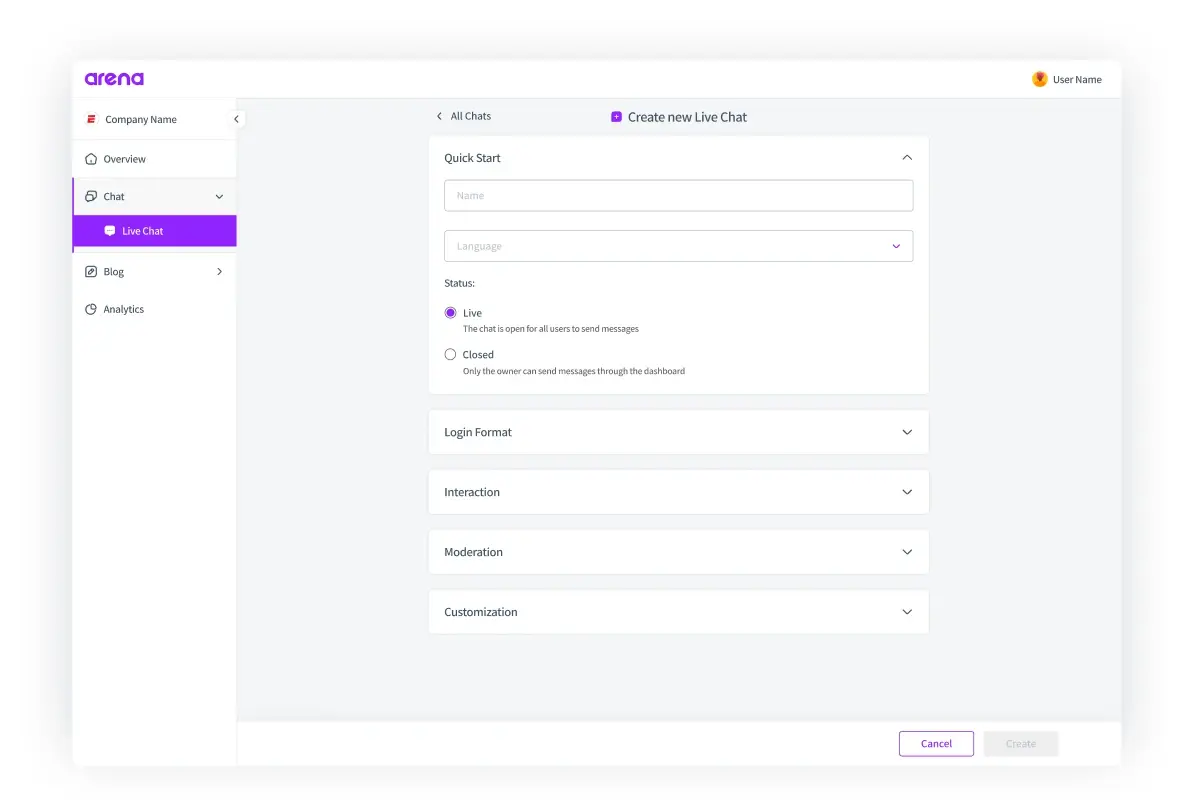

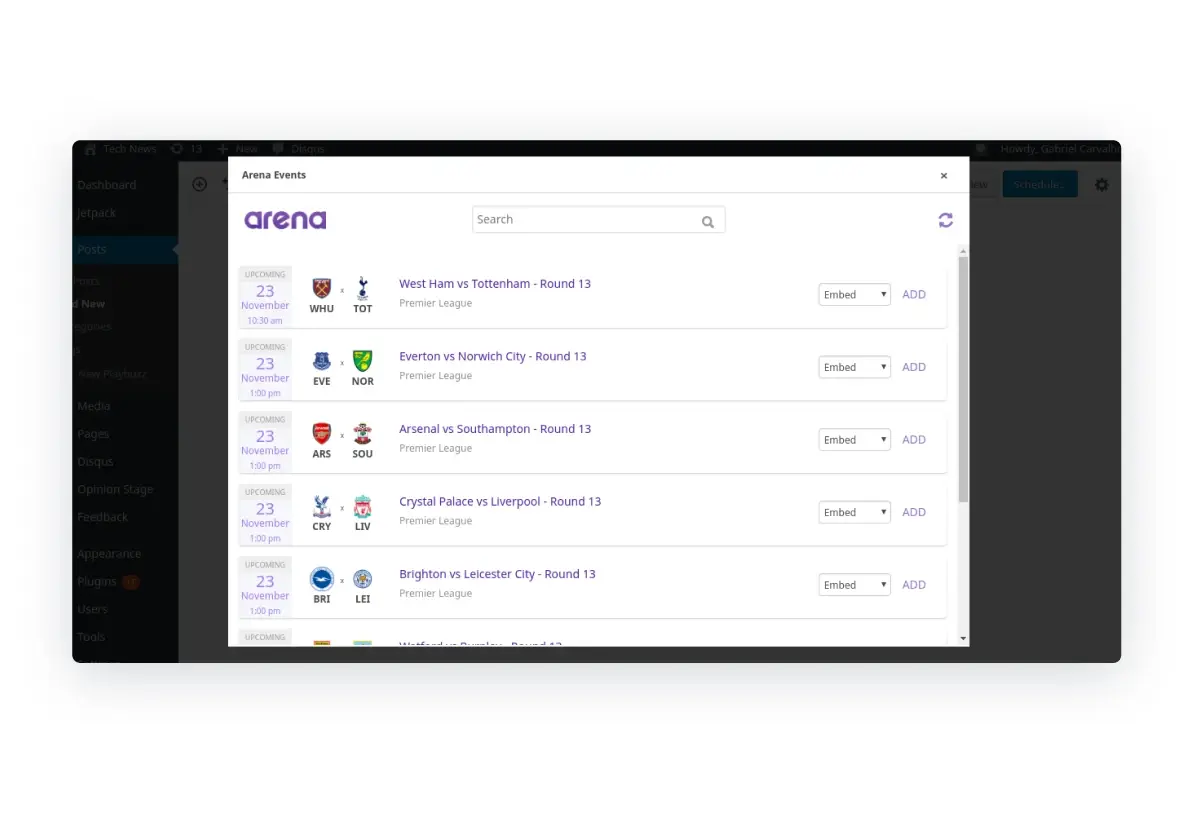
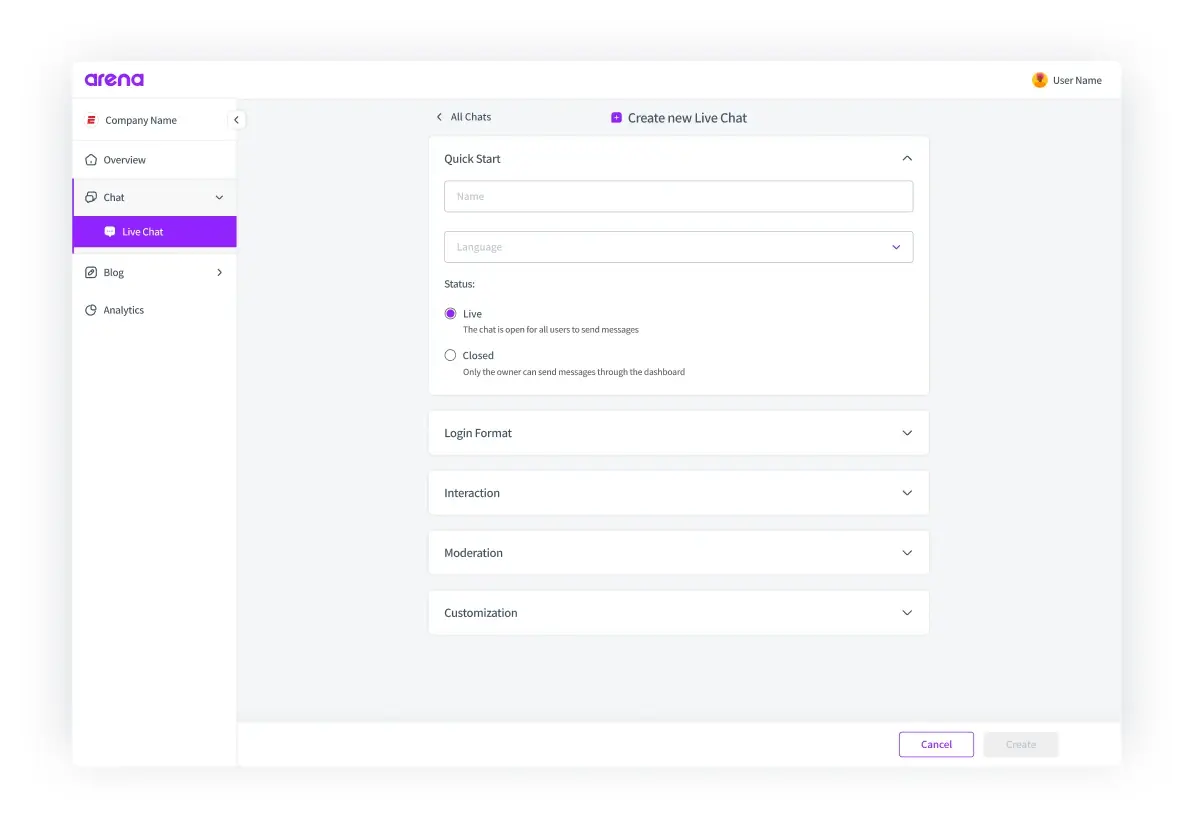

Embedding a group live chat app on your website is a great way to increase engagement, get more leads and add a community feel to your website. With Arena, you can install and set up your group live chat in less than an hour.
Why Add a Group Live Chat to Your Website?
Boost Brand Awareness
Live chat enhances customer support, leading to positive word-of-mouth. A study from Kayako found that 29% of consumers share positive live chat experiences with friends, helping to create a loyal customer base andincreasing brand awareness. Ensure well-implemented chat to avoid negative impacts.
Understand Customer Behavior
Live chat provides real-time feedback, helping identify customer pain points quickly. This speeds up service and product improvements with the help of analytics tools offered by many live chat platforms.
Strengthen Customer Relationships
Live chat offers instant, personalized communication, meeting customer expectations for immediate responses. This makes your brand appear approachable and customer-centric.
Increase Conversion Rates
Live chat can boost conversion rates, with 38% of consumers more likely to buy from companies that offer it. Additionally, 63% of customers are more likely to return to a website with live chat.
Boost Customer Loyalty
Effective live chat support fosters loyalty, with 51% of consumers more likely to stay with or buy again from companies offering it, according to Kayako.
Your Live Chat Quick Start Checklist: 4 Essential Ingredients
To successfully add a group live chat, there are a few resources you need.
Website
To use embedded website live chat with your audience, you need your own website. While chat is available on some social media platforms, there are major drawbacks to relying on those platforms, since your audience may not be active on social media. Also, those social sites are not as easy to control and tightly integrate with your brand.
Website Backend Access
You need access to your website’s backend. This means the ability to login to the WordPress dashboard for WordPress websites.
You’ll find the process straightforward if you have installed and configured other plugins before. If you’re new to the process, follow our detailed steps below. Alternatively, ask your webmaster to follow these steps.
Live Group Chat App
Selecting the right live chat app is important because your audience will be interacting with it frequently. Arena Live Chat is a great choice because it is fast, lightweight, and highly customizable.
In many cases, you can add Arena Live Chat to a website in 10-15 minutes or less! It’s important to choose group chat for website app that runs directly on your website.
Now let’s uncover the step-by-steps to adding Arena Live Chat to your website.
How To Install Arena Live Chat On Your Website In 8 Steps
Before you can embed a group live chat, you need to install a chat app first. In these directions, we’ll cover how to get started with Arena.
1. Choose Your Group Live Chat App
We recommend using Arena Live Chat for a few reasons:
- AI Support – Arena is adding AI capabilities to make it easier to engage audiences and generate revenue directly from chat. Learn more about how generative AI makes live chat more successful.
- Speed – Arena is designed for efficiency, because we all know Google hates slow websites.
- Customization – showing consistent branding to your audience helps to build trust and you can customize this with Arena
- Brand Safety – concerned about inappropriate content? Arena has built-in moderation tools to maintain brand safety
- Supports Conversion Goals – want to grow your audience, get leads or drive purchases? Use Arena conversion cards!
2. Sign Up For An Arena Account
You can get started using Arena for free! Click here to sign up for Arena.
You’re minutes away from getting your group chat for website experience ready. Let’s keep going.
3. View Your Arena Dashboard
When you log into your Arena account for the first time, you’ll see a dashboard that looks like this.

4. Click The Live Chat Button In The Arena Dashboard
You will see the following screen:
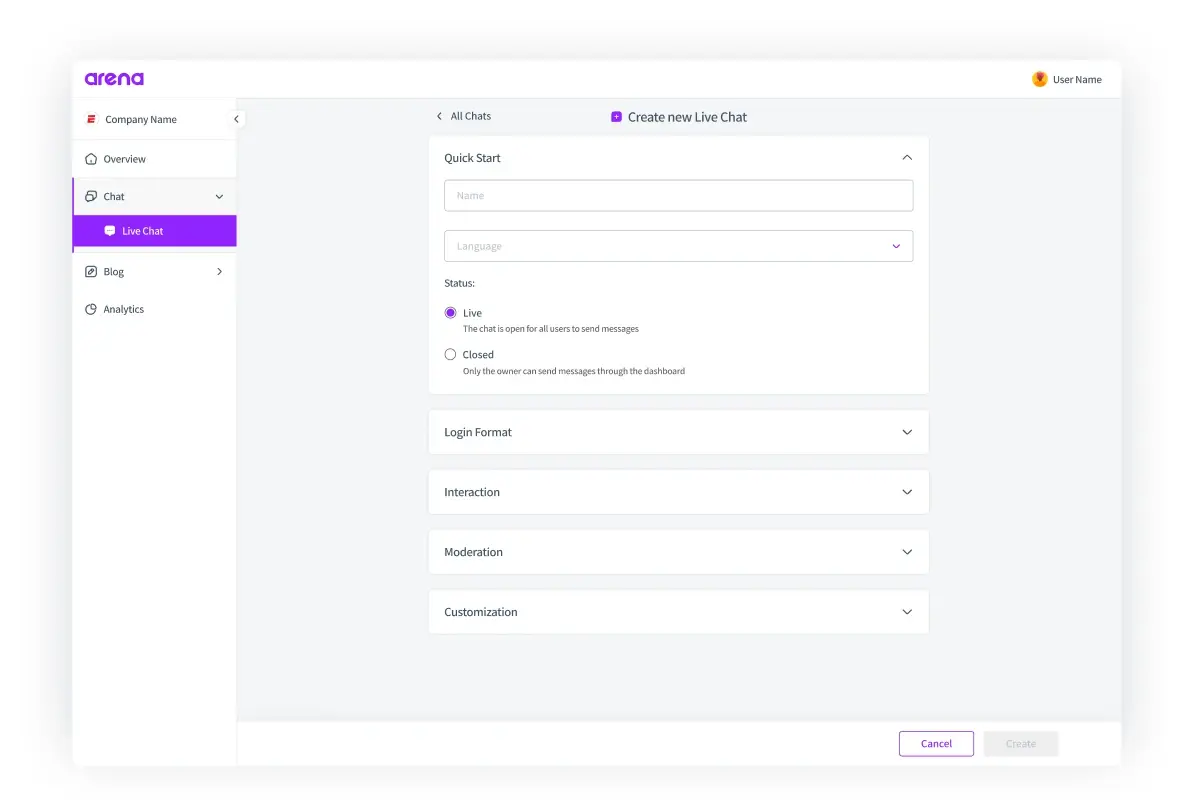
5. Click The Embed Code Button

In this chat embed code window, you have some choices to customize the position of your group live chat. In many online events, the side position is a popular choice if you are streaming video or showing other content in the main window.
By using the embed code option, you will get a snippet of code to copy and paste into your website. In the next step, we’ll assume that you are embedding a group live chat on a WordPress website.
6. Add The Embed Code To A WordPress Website
The best way to use Arena Live Chat with WordPress is to install the Arena WordPress plugin.
The plugin is a great way to add a live chat to your website, even if you’re not a developer. You just need to know your chat embed code from the previous step. Once you have this code installed, starting a group live chat experience will only take a few clicks.
7. Install The Arena WordPress Plugin
Start by installing the Arena WordPress Plugin. It just takes a few minutes if you already have your Arena account set up.
8. Create A WordPress Post
After installing the WordPress plugin, you will have access to an Arena button. The Arena button is available whenever you edit or create a WordPress post. Clicking on the Arena button will open a window like this:
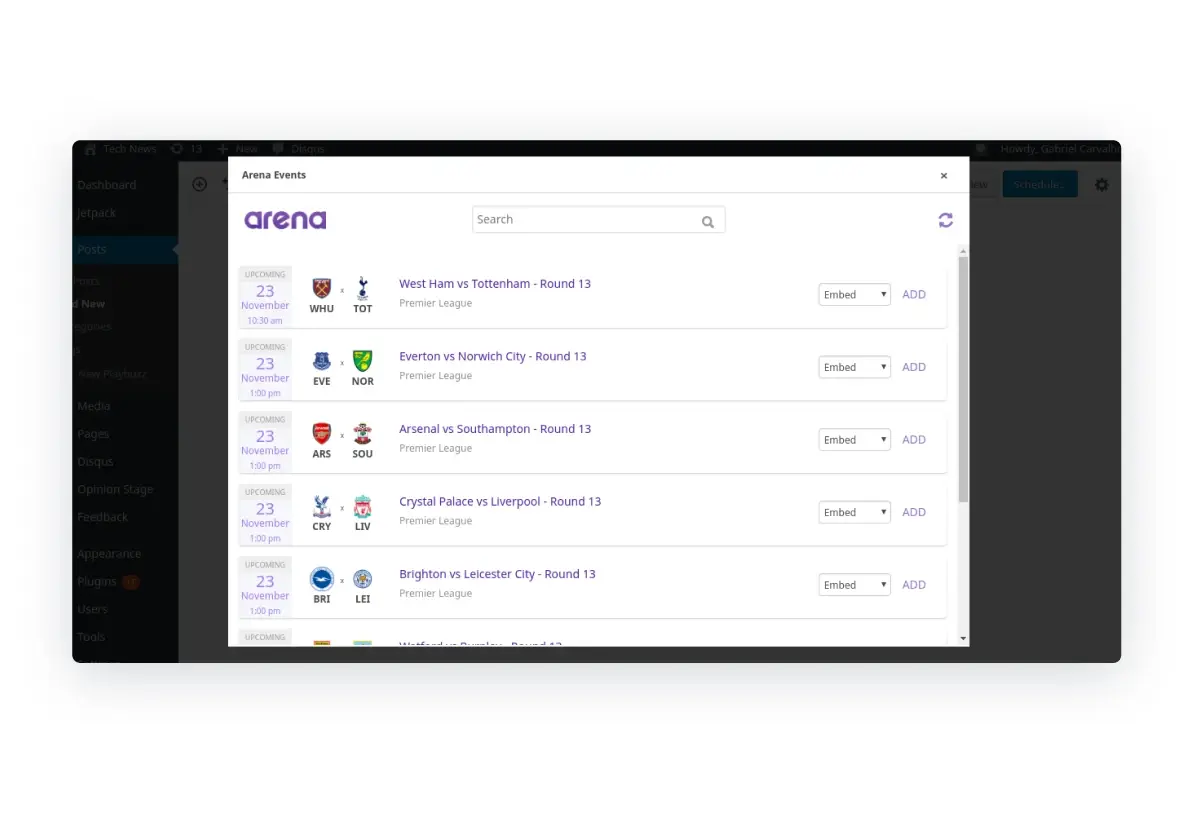
Once you click the Add button, the embed code will directly appear in your WordPress post.
How To Embed A Group Live Chat On A Non-WordPress Website
While WordPress is a popular platform, your organization might be using a different CMS platform. In those cases, the following steps may help to embed Arena Live Chat on your website. If you run into challenges, visit the Arena Help and Support Center.
The overall process is similar. However, instead of using the WordPress plugin, you can use the iFrames option. Using iFrames is a good choice for websites that are uncomfortable adding 3rd party JavaScript.
Step 1: Open Your Arena Dashboard
In your Arena dashboard, you will see various options listed on the left side.

Step 2: Click The Live Chat Button In The Arena Dashboard
You will see the following screen:
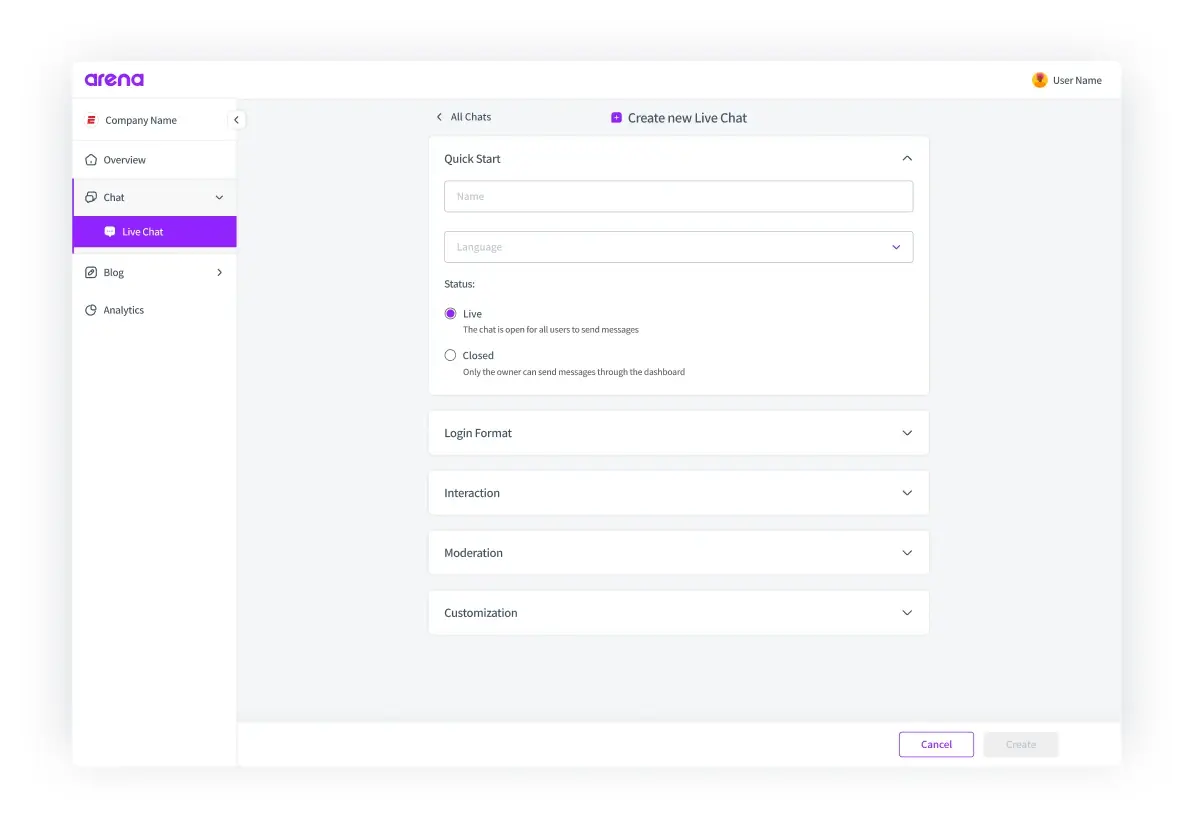
Step 3: Click The Embed Code Button
In the window, select the iFrame button and you will see code you can use on your website to embed a group live chat on your website.

If iFrames isn’t suitable for your situation, there are a few other choices like AMP (Accelerated Mobile Pages).
Three Tips To Make Your Embedded Group Live Chat Successful
The steps above are all you need from a technical perspective to launch a live chat session.
The following tips will equip you to create and run live chat sessions that engage your audience and keep your audience coming back for more.
1. Decide If You Want A Public or Restricted Group Chat Experience
With Arena Live Chat, you can control who can participate in your chat experiences. You can make events fully public or restrict them with registration. Fully public chat experiences are a good way to maximize attendance. However, public chat experiences often need additional moderation.
2. Choose Your Chat Moderation Options
There are a few ways to create a safe experience for your live chat participants. Start by creating a few simple ground rules for your community. For example, you might have a company rule against profanity or spam in the chat. Taking a moment to explain your chat rules at the start of each session is a good way to keep participants focused.
In addition to ground rules, Arena Live Chat has community moderation features to make your life easier. The profanity filter automatically detects and blocks the most common profanity words. You can also update the list of profanity words to suit your needs.
In some situations, like a product launch event with journalists and executives, additional moderation may be wise. In these cases, you can pre-approve each chat message before it appears in the group live chat window. This kind of manual moderation takes more effort so make sure your employees are ready.
3. Staff Your Live Chat Experience For Success
A successful group live chat experience requires support. In most cases, we recommend having two people to support each group live chat experience. One person can serve as your event host and focus on engaging with the audience. The other person can focus on support needs like moderation and answering technical questions.
Get Started With Arena Live Chat Today
You’ve learned the key steps to embedding a group live chat experience on your website. All you need to do now is choose your group live chat app. Learn more about Arena Live Chat!